Searching for any completed form can be done by clicking on the Workplace Central and and then clicking on the Search Tab on the far right hand side.

What you can See
Your search results by default will only include forms that you have submitted.
In order to be able to search other User's submitted forms, you need to be:-
- The Owner of the form OR
- A Manager of the form OR
- The form has a workflow / approval process configured and you are an Approver and it's at your step.
Searching for a Form
Depending on what you are searching for, you can complete quick simple searches or a more advanced search with various criteria.
- Searching with key words
Enter key words like a name then click on the 'Search' button. The search will look at every form that has been submitted (as per search criteria e.g. All Open, Finalised etc.) that has the keyword anywhere in the form. Please note you need a minimum of four (4) characters and that the search is limited to 500 records so do not use a common name e.g. Smith. - Searching with the Form ID number
Enter the ID number in the ‘Find’ field and then click on the 'Search' button - the system will search and the form will appear where you can then email, print or edit the form.
- Searching for a Form using the 'Status' and 'Type'
- You may need to specify or change the default search status of the form, particularly when searching for a finalised form. Change the 'Status' to the applicable option and then click on the 'Search' button and the results will appear below.
- If you use ERM Online's Scheduled Tasks product, this Search will also include task results however if you would like to filter the search to only forms, use the 'Type' field and choose the 'Forms' option.
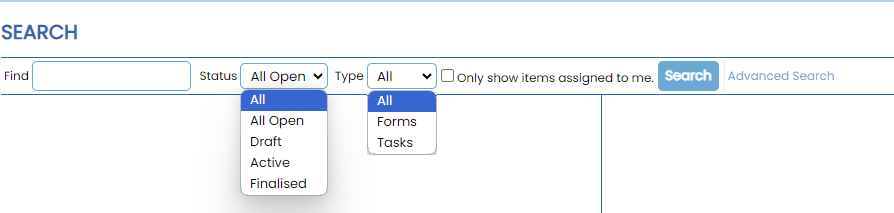
4. Advanced Search Criteria
Click on the 'Advanced Search' link to expose other search criteria to choose from
![]()
Choose form the following search criteria:-
Category | Specify the category if you want to limit the search results to a particular category or group |
Tree Node | If you multiple sites, specify the tree node which will limit the search results to a particular site |
Area | Specify the area if you want to limit the search results to forms that have that area saved in the details |
Form Name | Enter a title of the form if you want to limit the search results to that specific form |
Form Data ID From | Enter a form data ID number in the 'From' field and the system will search either from that number or within that range if you enter an ID in the 'To' field |
Date From | Enter a date in the 'From' field and the system will search forms that were submitted either from that date and forward or within that range if you enter a date in the 'To' field |
Updated Form | Enter a date in the 'From' field and the system will search forms that were updated either from that date and forward or within that range if you enter a date in the 'To' field |
Owner | Specify an Owner from the list and the search results will display the forms where that User has been nominated as the Owner |
